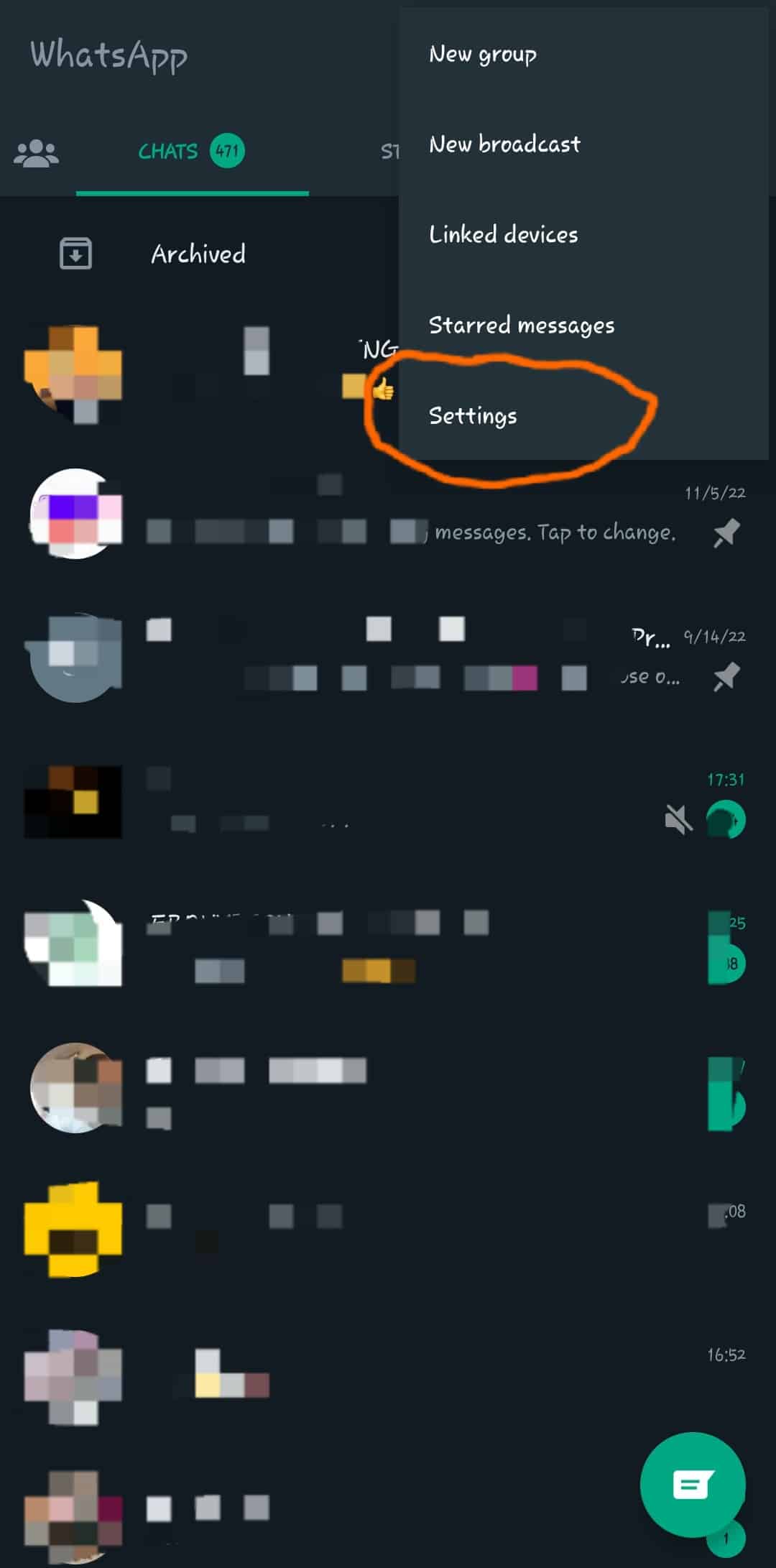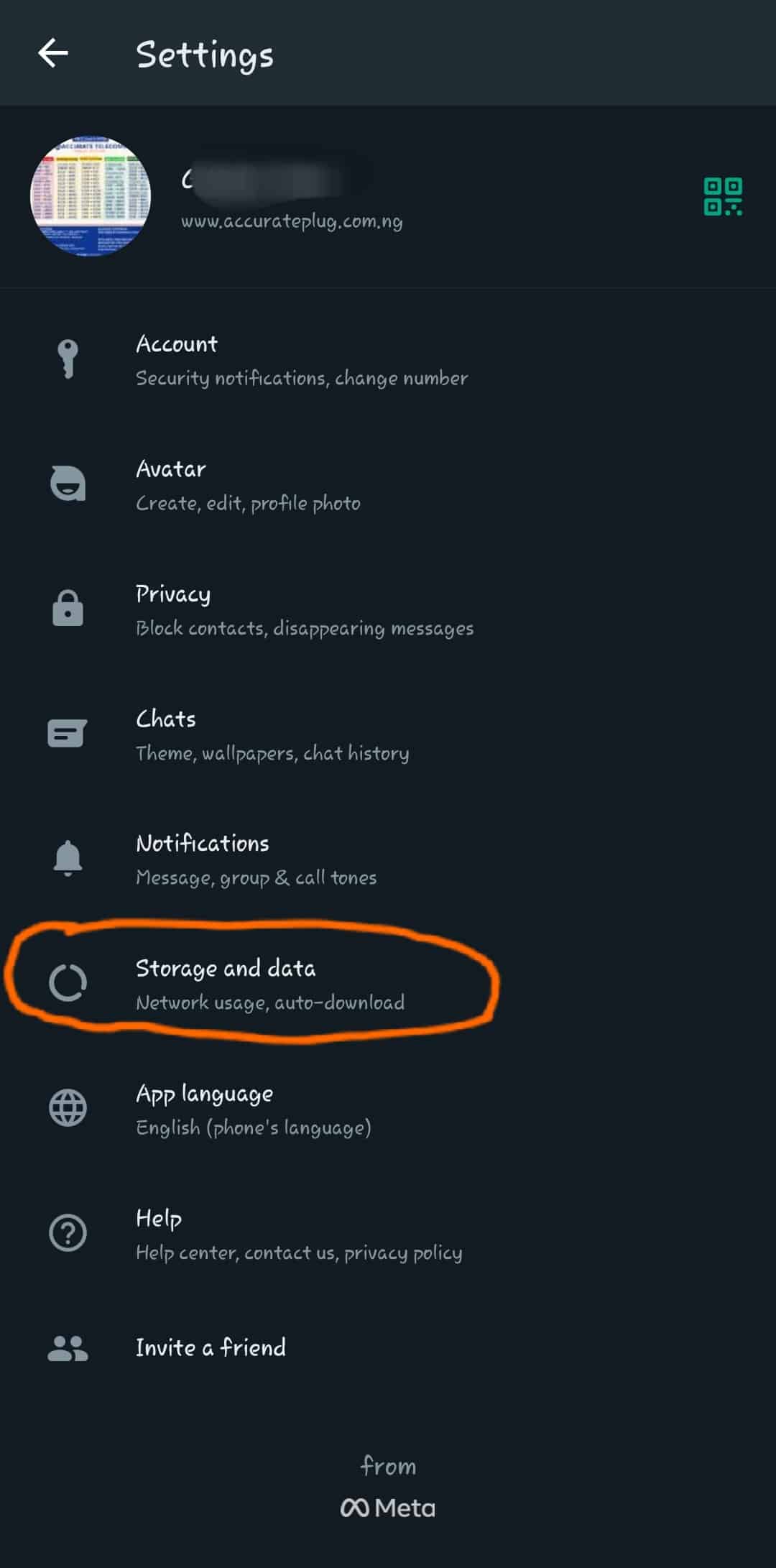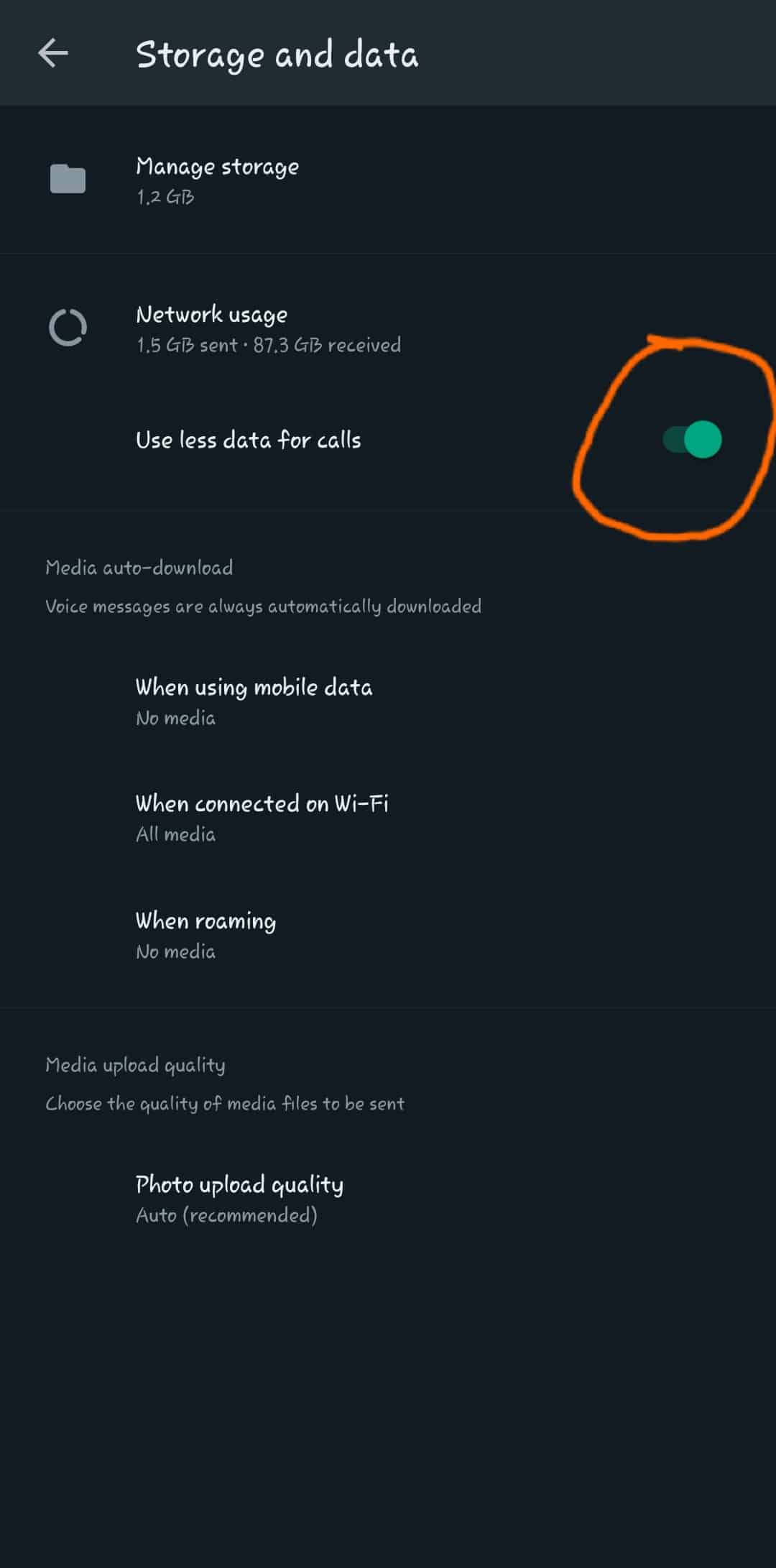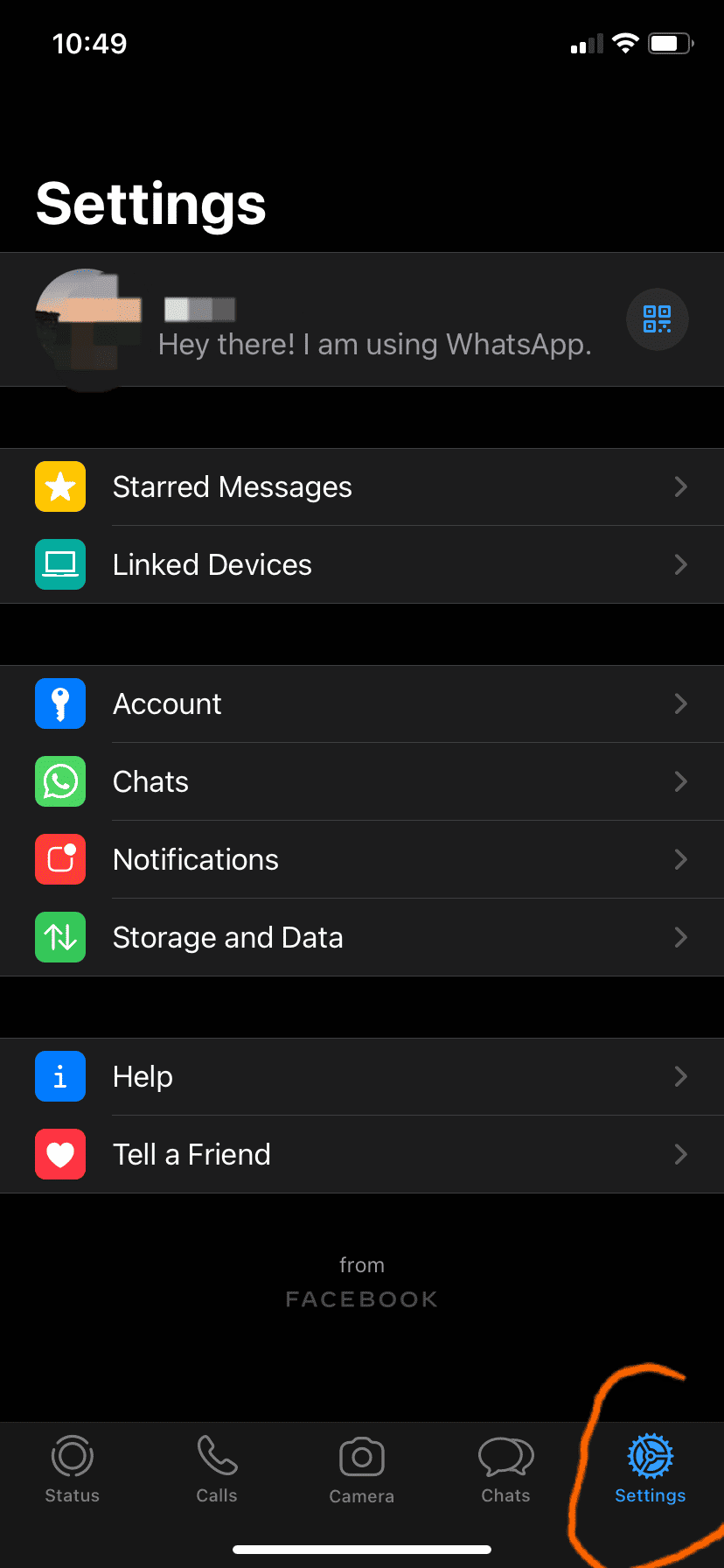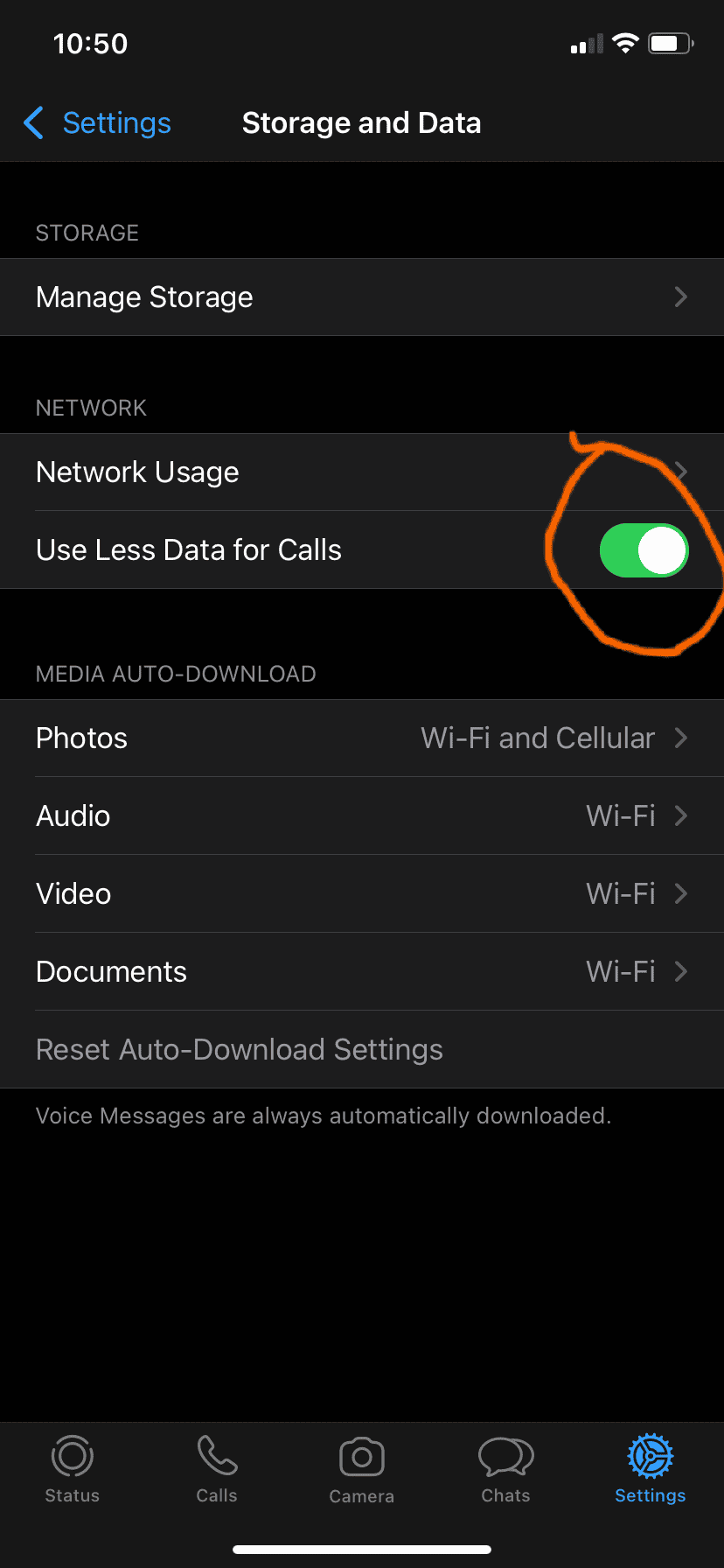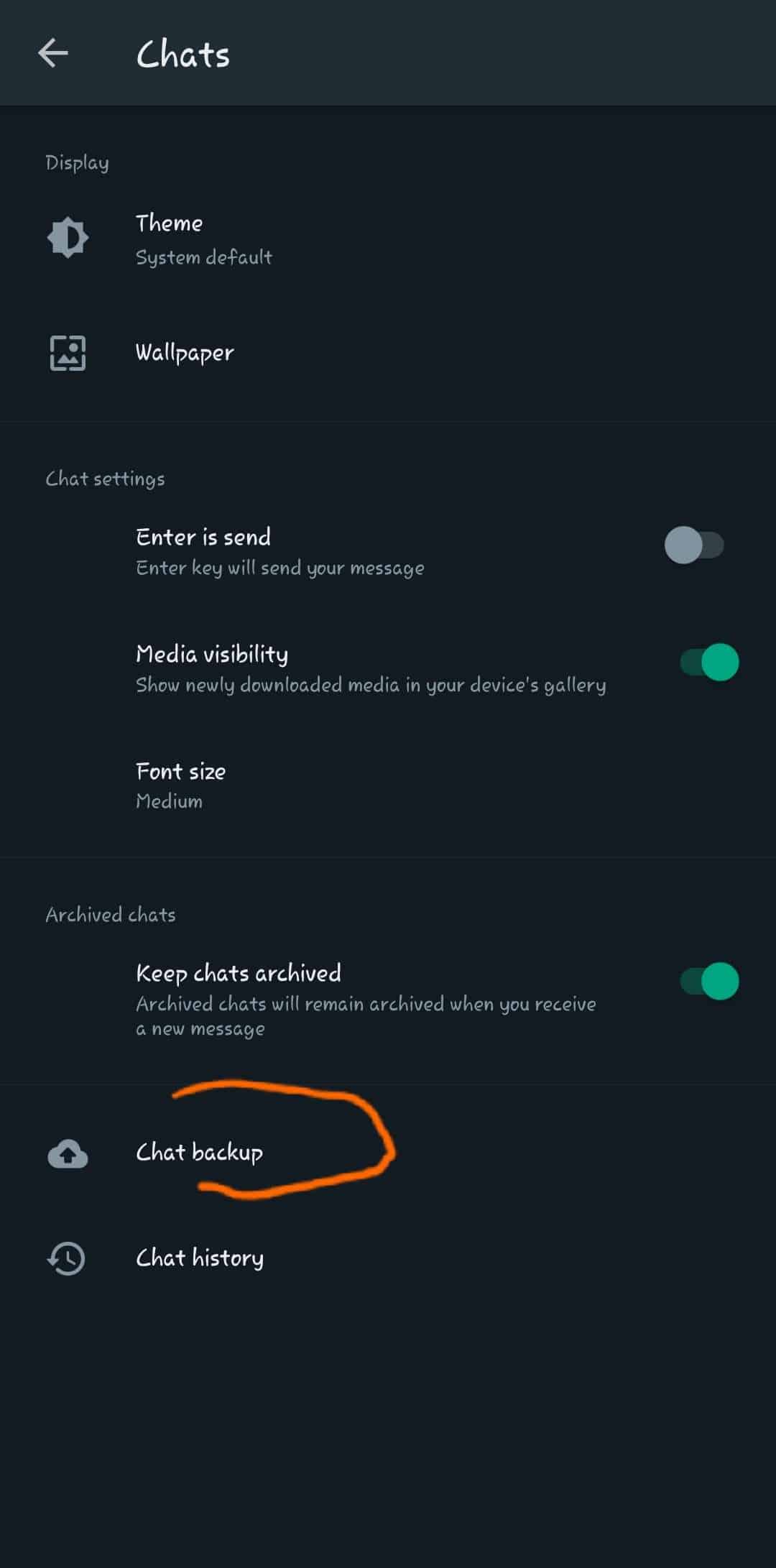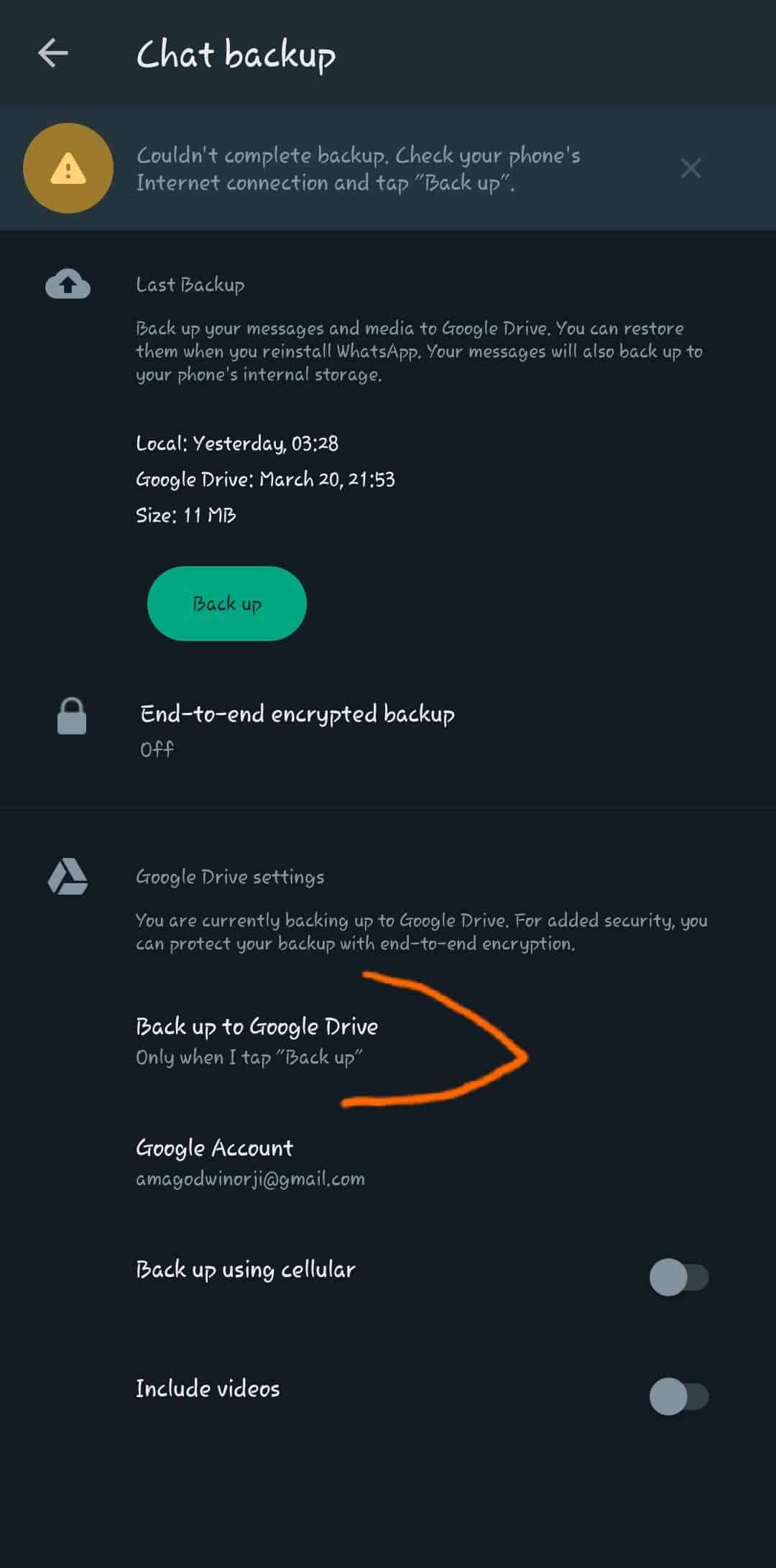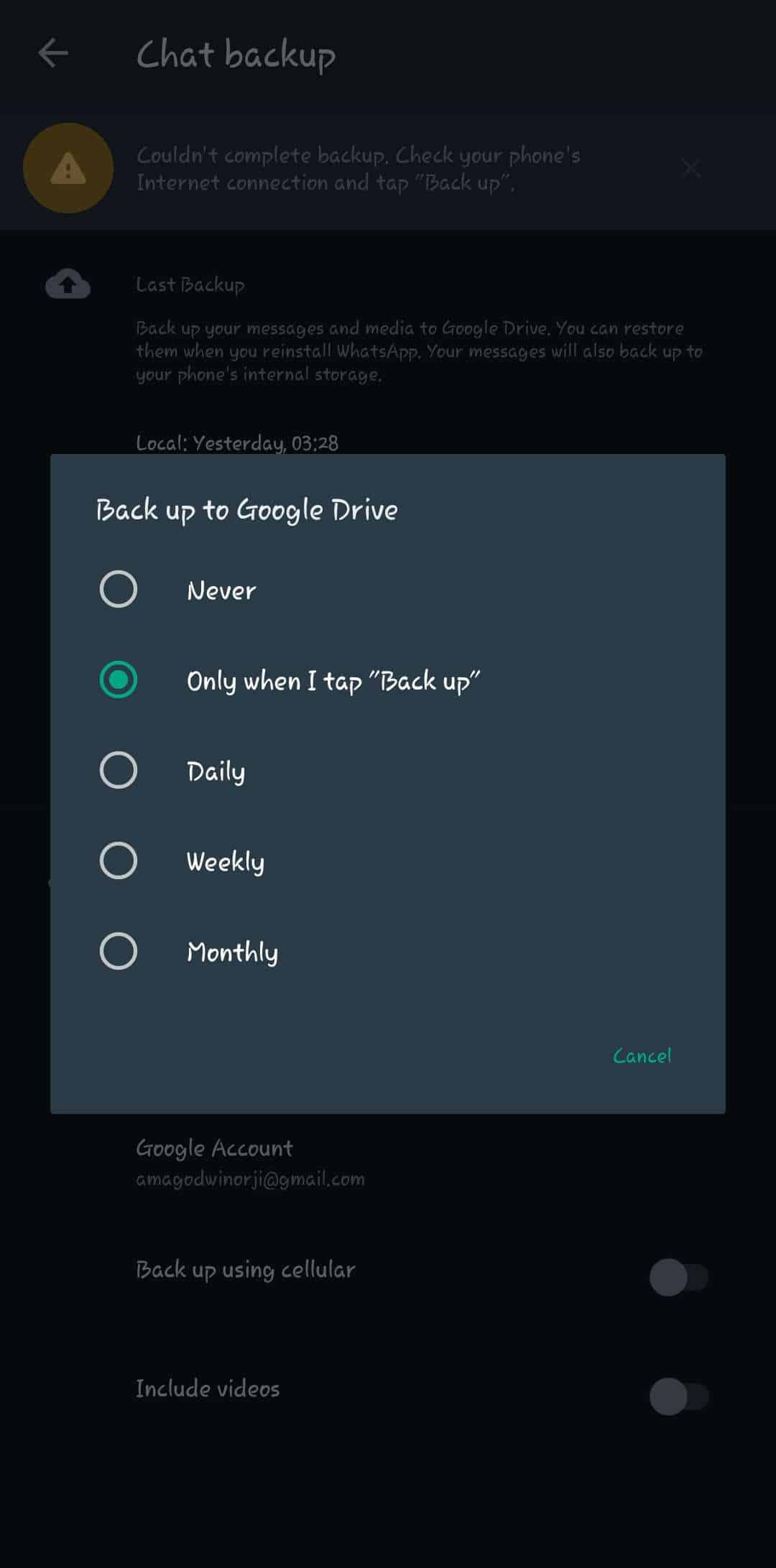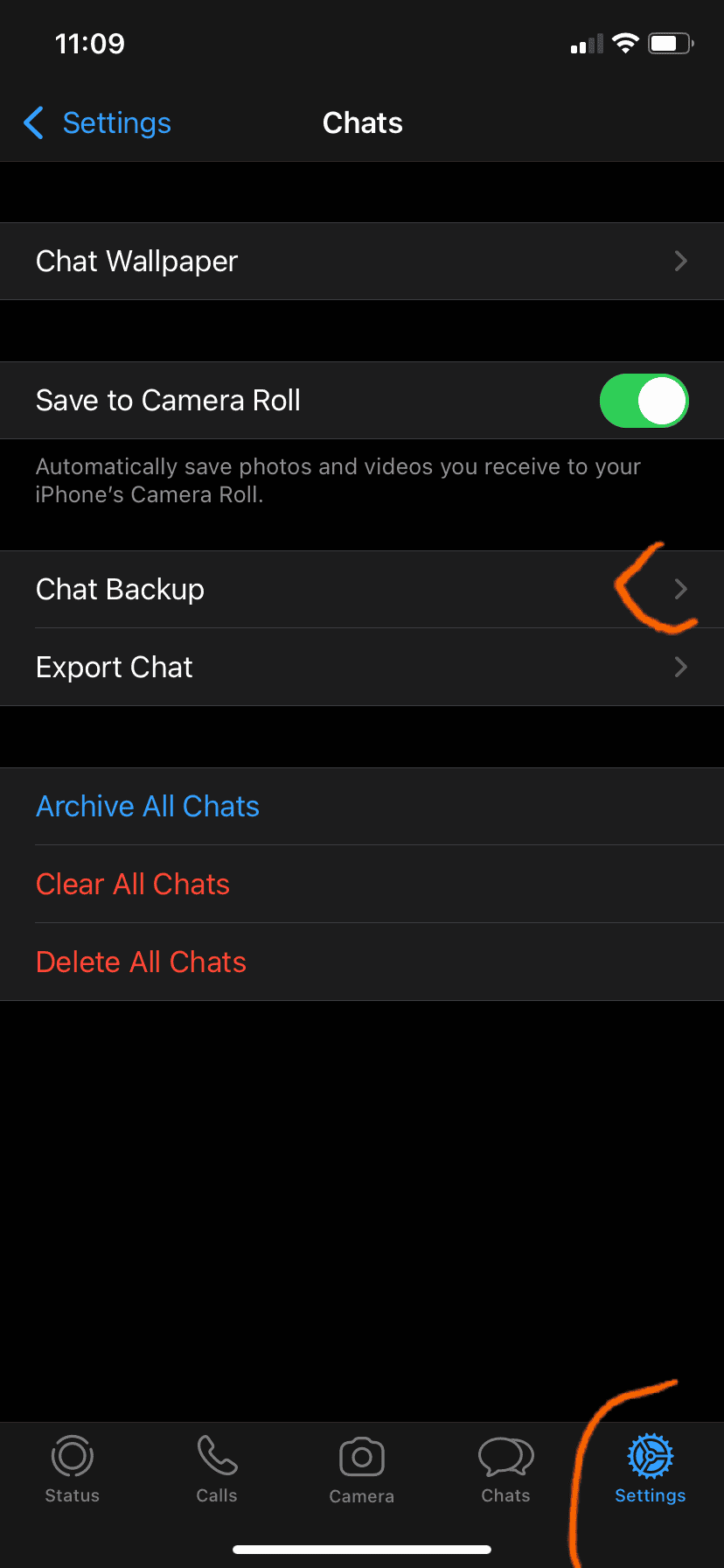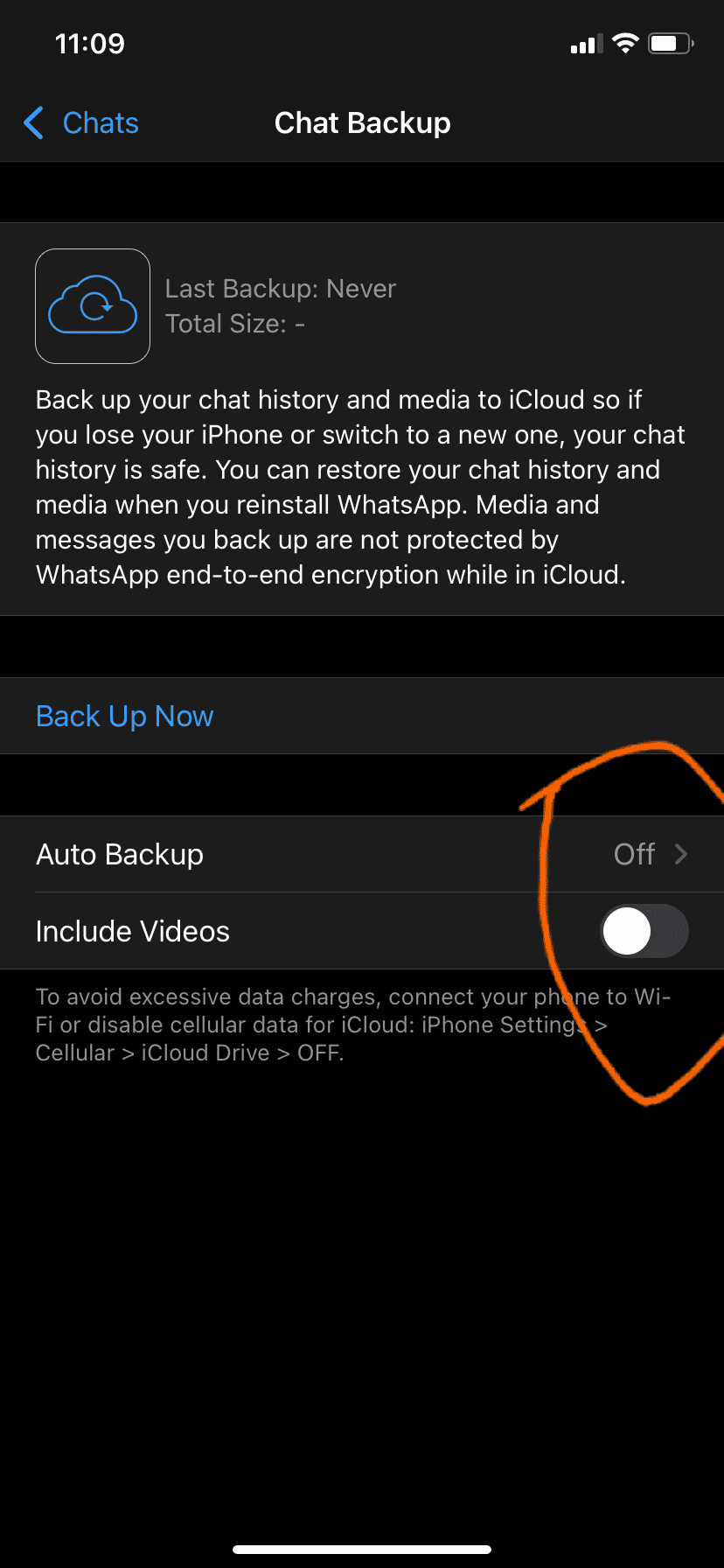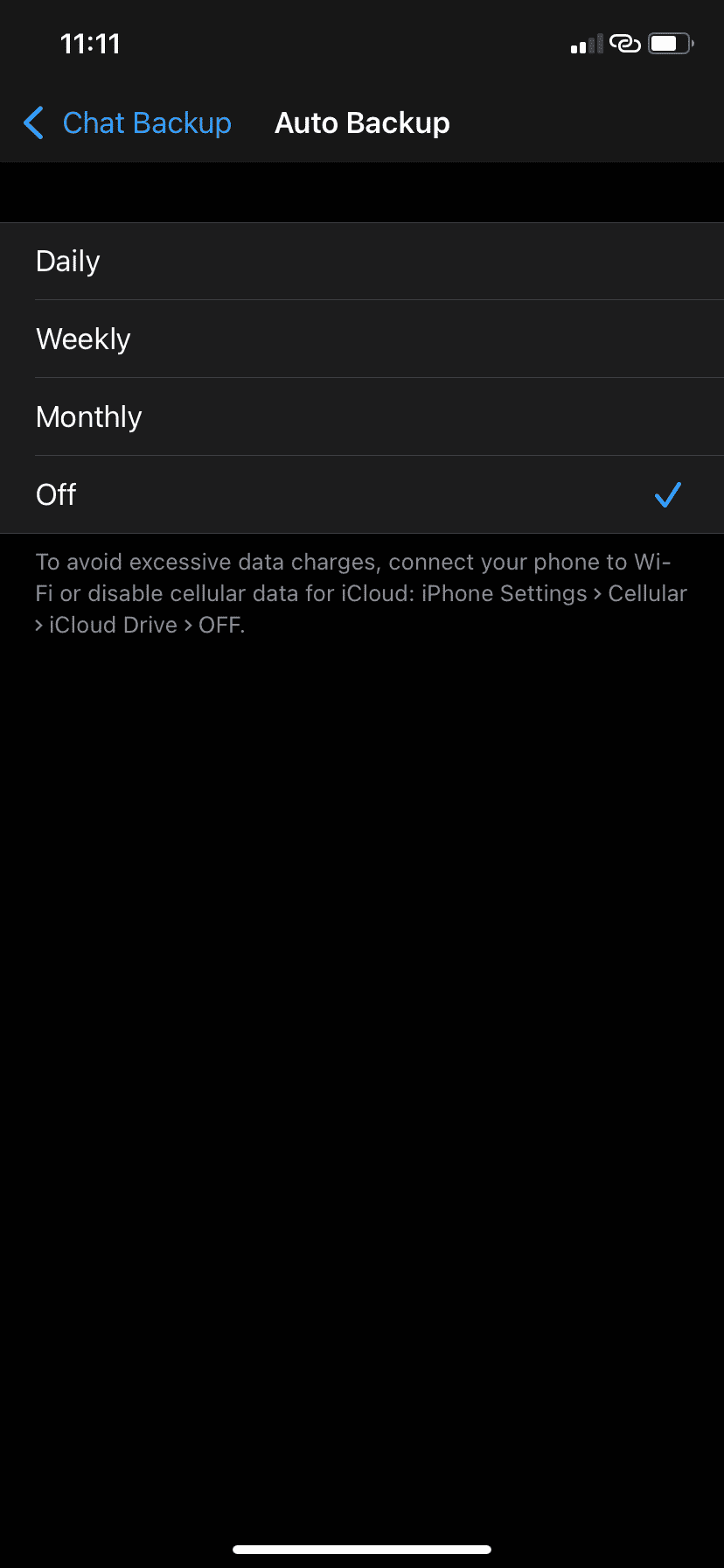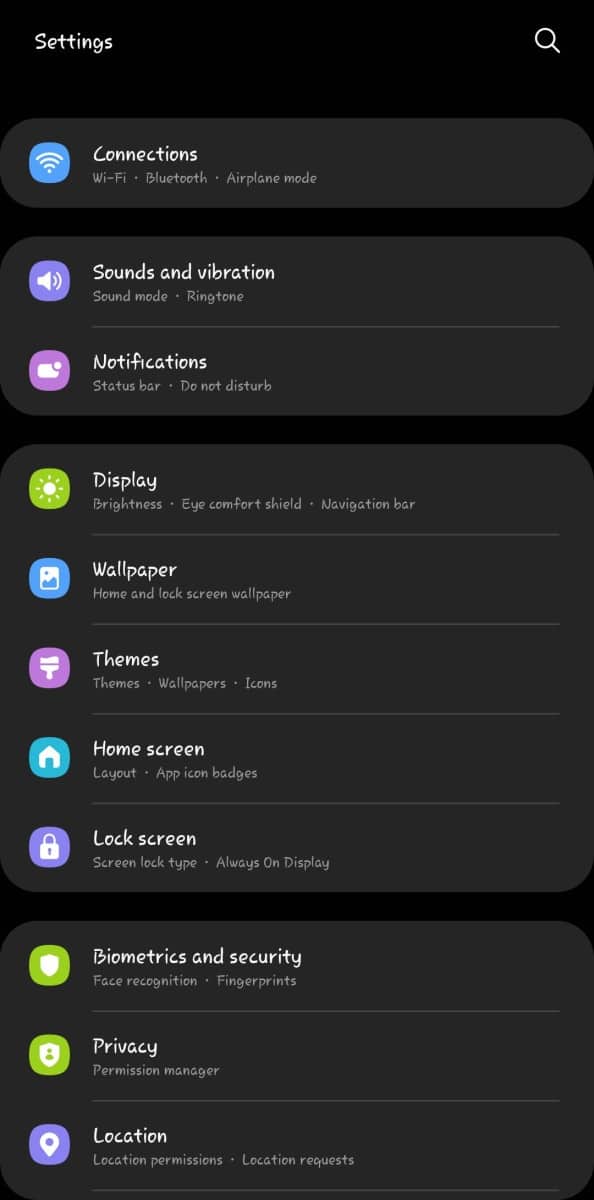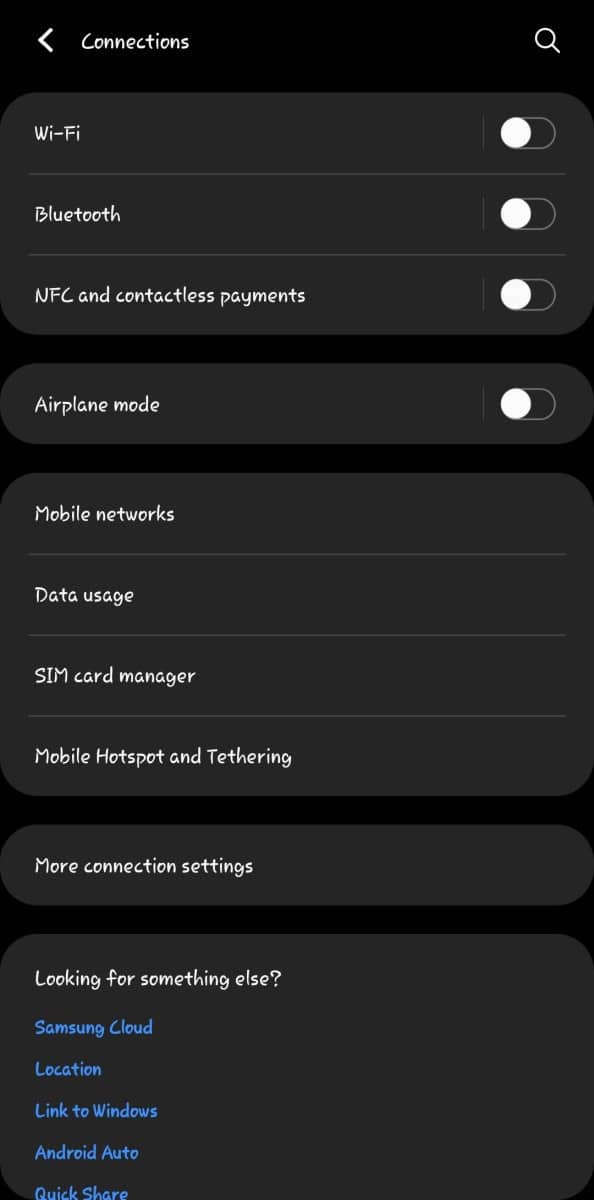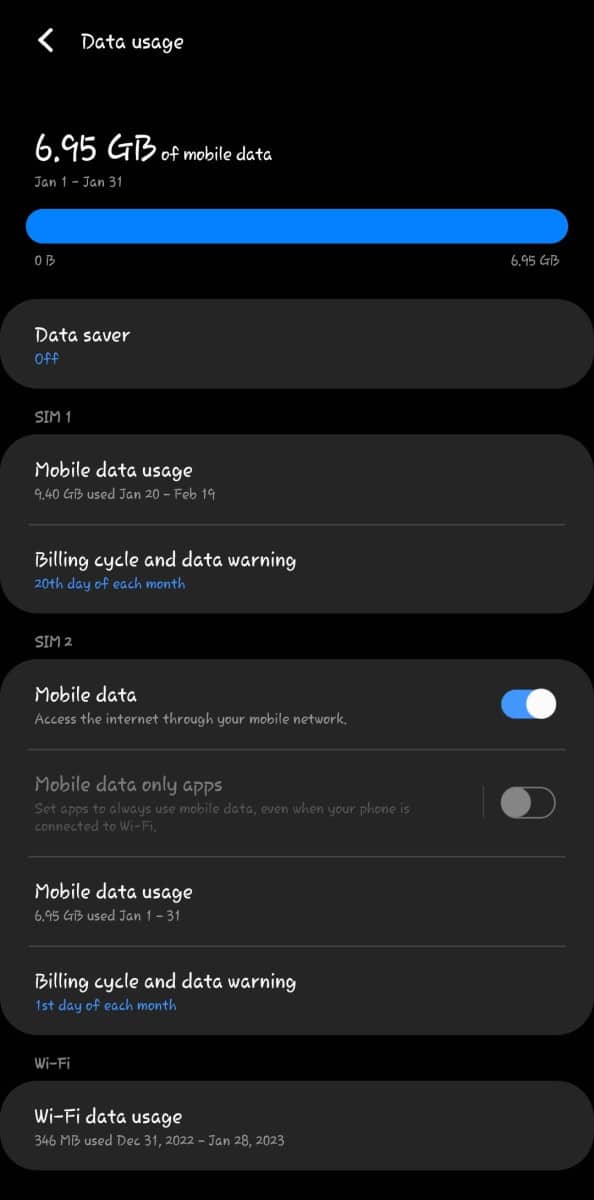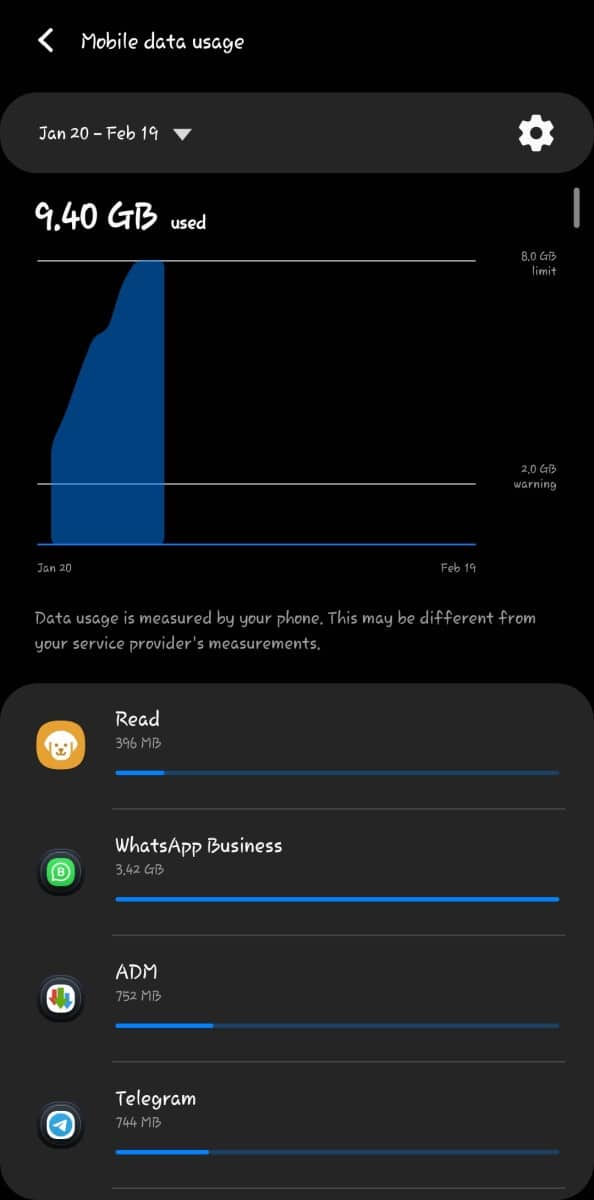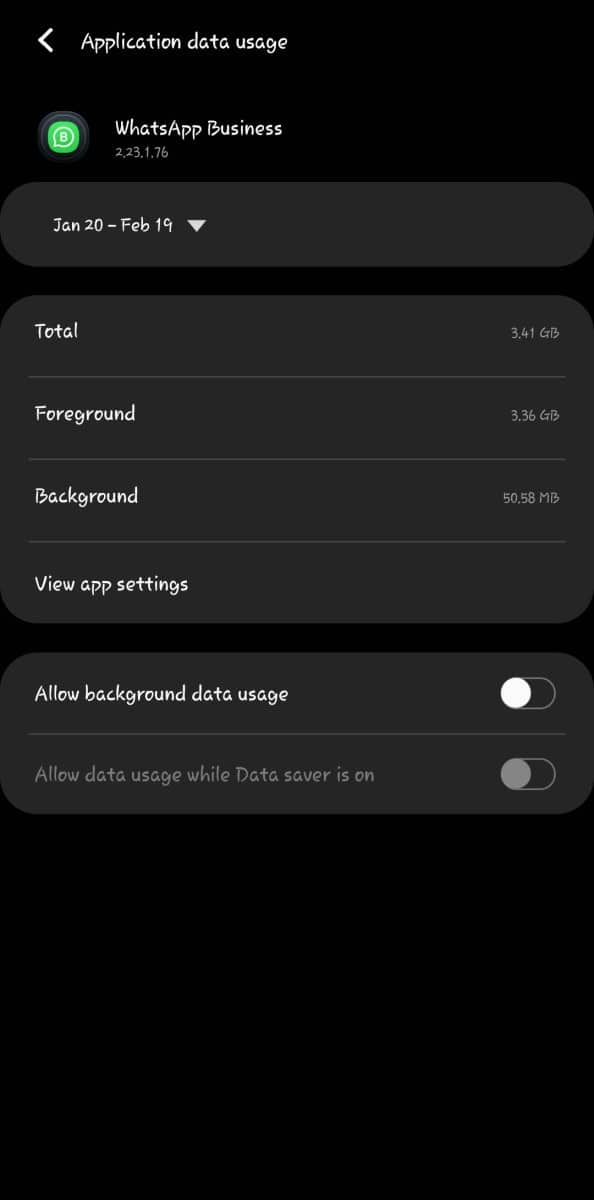WhatsApp is an important means of day-day interaction. In fact, it is the most used social messaging platform. It aids Interaction with loved ones, business associates and colleagues. Businesses use WhatsApp to sell as well.
Since it is part of our daily life, it has become important to reduce data consumption while using WhatsApp so that the cost of subscription doesn’t wear us down.
ALSO READ: Factors/features that consume data on WhatsApp.
TIPS TO REDUCE DATA CONSUMPTION
1. USE A LESSER NETWORK SPEED
If you read about our article on features that consume data on whatsapp, you’ll remember we talked about cellular network speed. The three most common generations of network speed are; 2G, 3G, and 4G. The lower speed you use, the less data consumed on whatsapp. Although, your internet speed might reduce too. However, that’s not an issue as you’ll be reducing data usage and still use the internet without issues.
How to change network speed on your device
Go to settings >> then to connections >> tap mobile networks, choose network mode and select your preferred speed.
Note that the labelling may be different for your device. If so, search for mobile networks and take it up from there.
2. ENABLE ‘USE LESS DATA FOR CALLS’
On whatsapp, you can reduce the amount of data used during voice or video calls with almost no effects during your calls.
On android devices, follow these steps;
- Tap the three-dot menu on the top left.
- Select Settings.
- Tap Storage and data and toggle on Use less data for calls.
On iphone, follow these steps;
- Go to the Settings tab on the lower right.
- Select Storage and data.
- Enable Use Less Data for Calls.
3. WHATSAPP CONTACTS/GROUPS/COMMUNITY
As earlier stated, the more contacts you have on WhatsApp the more data used because there will be more messages or more statuses to view. Also the more groups/contacts you belong to, the more data used. So to save data, try to save contacts you need or join relevant groups. Delete/exit irrelevant contacts/groups. You might say it won’t be an issue but recall that data is required for these things to load even before you read the messages or view the statuses.
4. DISABLE WHATSAPP MEDIA AUTO DOWNLOAD
When you receive or download media (pictures and videos) on whatsapp, of course data is used. On whatsapp, media is automatically downloaded by default. To save data, you have to disable auto download when using mobile data so that you can only download when you want to.
To do so, follow these steps;
- Just like you did in the previous one, tap the three-dot menu on the top left and select Settings.
- Tap Storage and data.
- Next, you will see a Media auto-download section. Here, you can choose what type of media files automatically download while on mobile data, Wi-Fi, and roaming.
- Tap When using mobile data.
- To reduce data usage, un-tick videos, photos, audio and documents to avoid automatic download. Keep in mind that even if you un-tick audio, WhatsApp voice messages will continue downloading automatically.
- Tap when roaming and follow the instruction above too as seen in the image below.
- Once you’re done, tap OK.
Just like we did before and following images in no. 1 above, follow the same steps for iphone.
5. DISABLE AUTOMATIC WHATSAPP BACKUP
Backing up your WhatsApp messages and media files is important although not compulsory. WhatsApp backups consume data. However you can do it without using so much data. You can choose to backup only when you want to, that way you backup what you need within the time frame you prefer and you also save data.
Here’s how;
- Go to Settings after tapping the three dot menu.
- Select Chats, then Chat backup.
- Under Google Drive settings, tap Backup to Google Drive and select Never. If you don’t want to disable backups completely but still want to take control of these backups by yourself, select Only when I tap “Back up”.
these images will guide you if you need more help. Recall we already some images in no. 1 above you can follow it up to this point.
iPhone is similar, follow these images;
6. Disable WhatsApp background data
You already know that WhatsApp keeps working in the background. That’s why you receive messages even when you are not using your phone. The data used during that time is background data. Also, as you use WhatsApp actively, the data used at that time is foreground data. You can enable or disable background data whenever you want. However, disabling WhatsApp background data can help you reduce WhatsApp data usage.
Follow this guide to disable/enable background data; Note that this works only on android devices.
- Go to phone settings.
- Go to connection – this could be labelled differently on your device.
- Tap data usage, then mobile data usage. A list of your apps that have used internet data over a period of time will be displayed. Search for whatsapp, tap on it, then toggle off allow background data usage.
If you need image guide, check below;